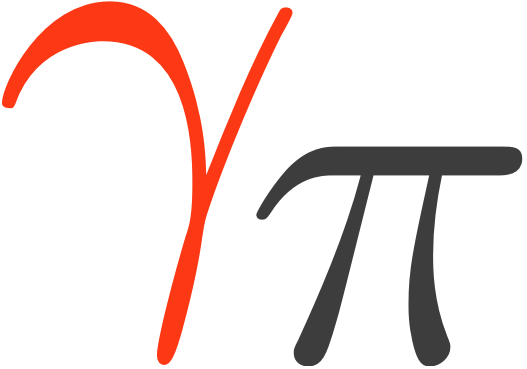Recommended Setup#
We recommend using virtual environments, to do so execute the following commands in the terminal:
curl -O https://gammapy.org/download/install/gammapy-X.Y.Z-environment.yml
conda env create -f gammapy-X.Y.Z-environment.yml
Note
On Windows, you have to open up the conda environment file and delete the
line with healpy. This is an optional dependency that
currently isn’t available on Windows.
Note
To avoid some installation issues, sherpa is not part of the environment file provided. If required, you can install sherpa in your environment using python -m pip install sherpa.
The best way to get started and learn Gammapy is to understand the Fundamental Concepts: Gammapy analysis workflow and package structure. You can download the Gammapy tutorial notebooks and the example datasets. The total size to download is ~180 MB. Select the location where you want to install the datasets and proceed with the following commands:
conda activate gammapy-X.Y.Z
gammapy download notebooks
gammapy download datasets
conda env config vars set GAMMAPY_DATA=$PWD/gammapy-datasets/X.Y.Z
conda activate gammapy-X.Y.Z
The last conda commands will define the environment variable within the conda environment.
Conversely, you might want to define the $GAMMAPY_DATA environment
variable directly in your shell with:
export GAMMAPY_DATA=$PWD/gammapy-datasets/X.Y.Z
Note
If you are not using the bash shell, handling of shell environment variables
might be different, e.g. in some shells the command to use is set or something
else instead of export, and also the profile setup file will be different.
On Windows, you should set the GAMMAPY_DATA environment variable in the
“Environment Variables” settings dialog, as explained e.g.
here.
To check that the gammapy environment is working, open a terminal and type:
conda activate gammapy-X.Y.Z
gammapy info
Jupyter#
Once you have activated your gammapy environment you can start a notebook server by executing:
cd notebooks
jupyter notebook
Another option is to utilise the ipykernel functionality of Jupyter Notebook, which allows you to choose a kernel from a predefined list. To add kernels to the list, use the following command lines:
conda activate gammapy-X.Y.Z
python -m ipykernel install --user --name gammapy-X.Y.Z --display-name "gammapy-X.Y.Z"
To make use of it, simply choose it as your kernel when launching jupyter lab or jupyter notebook.
If you are new to conda, Python and Jupyter, it is recommended to also read the Using Gammapy guide. If you encounter any issues you can check the Troubleshooting guide.