This is a fixed-text formatted version of a Jupyter notebook.
- Try online
- You can contribute with your own notebooks in this GitHub repository.
- Source files: cwt.ipynb | cwt.py
CWT Algorithm¶
This notebook tutorial shows how to work with CWT algorithm for
detecting gamma-ray sources.
You can find the docs here and source code on GitHub here for better understanding how the algorithm is constructed.
Setup¶
On this section we just import some packages that can be used (or maybe not) in this tutorial. You can also see the versions of the packages in the outputs below and notice that this notebook was written on Python 2.7. Don’t worry about that because the code is also Python 3 compatible.
In [1]:
# Render our plots inline
%matplotlib inline
import matplotlib.pyplot as plt
plt.rcParams["figure.figsize"] = (15, 5)
In [2]:
import sys
import numpy as np
import scipy as sp
print("Python version: " + sys.version)
print("Numpy version: " + np.__version__)
print("Scipy version: " + sp.__version__)
Python version: 3.7.0 | packaged by conda-forge | (default, Nov 12 2018, 11:54:05)
[Clang 9.0.0 (clang-900.0.37)]
Numpy version: 1.15.4
Scipy version: 1.1.0
CWT Algorithm. PlayGround¶
First of all we import the data which should be analysied.
In [3]:
import os
from astropy.io import fits
from astropy.coordinates import Angle, SkyCoord
from gammapy.maps import Map
filename = "$GAMMAPY_DATA/fermi_survey/all.fits.gz"
counts = Map.read(filename=filename, hdu="COUNTS")
background = Map.read(filename=filename, hdu="BACKGROUND")
width = Angle([20, 10], "deg")
position = counts.geom.center_skydir
counts = counts.cutout(position=position, width=width)
background = background.cutout(position=position, width=width)
data = dict(counts=counts, background=background)
In [4]:
fig = plt.figure(figsize=(15, 3))
ax = fig.add_subplot(121, projection=data["counts"].geom.wcs)
data["counts"].plot(vmax=10, ax=ax, fig=fig)
ax = fig.add_subplot(122, projection=data["background"].geom.wcs)
data["background"].plot(vmax=10, ax=ax, fig=fig)
Out[4]:
(<Figure size 1080x216 with 2 Axes>,
<matplotlib.axes._subplots.WCSAxesSubplot at 0x1c14c88eb8>,
None)
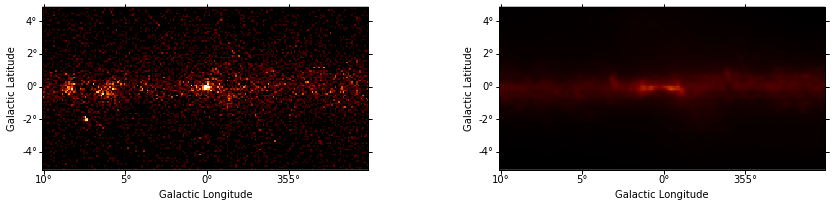
Let’s explore how CWT works. At first define parameters of the
algorithm. An imperative parameter is kernels (detect.CWTKernels
object). So we should create it.
In [5]:
# Input parameters for CWTKernels
N_SCALE = 2 # Number of scales considered.
MIN_SCALE = 6.0 # First scale used.
STEP_SCALE = 1.3 # Base scaling factor.
In [6]:
from gammapy.detect import CWTKernels
cwt_kernels = CWTKernels(
n_scale=N_SCALE, min_scale=MIN_SCALE, step_scale=STEP_SCALE
)
print(cwt_kernels.info_table)
Name Source
---------------------------------------------- ----------------------
Number of scales 2
Minimal scale 6.0
Step scale 1.3
Scales [6. 7.8]
Kernels approx width 83
Kernels approx sum 0.9999153345163221
Kernels approx max 0.0015479047097235869
Kernels base width for 6.0 scale 63
Kernels base sum for 6.0 scale 3.0166320971388447e-05
Kernels base max for 6.0 scale 8.599470609575481e-05
Kernels base width for 7.800000000000001 scale 83
Kernels base sum for 7.800000000000001 scale 1.456141213300368e-05
Kernels base max for 7.800000000000001 scale 3.0109136968507695e-05
Other parameters are optional, in this demonstration define them all.
In [7]:
MAX_ITER = 10 # The maximum number of iterations of the CWT algorithm.
TOL = 1e-5 # Tolerance for stopping criterion.
SIGNIFICANCE_THRESHOLD = 2.0 # Measure of statistical significance.
SIGNIFICANCE_ISLAND_THRESHOLD = (
None
) # Measure is used for cleaning of isolated pixel islands.
REMOVE_ISOLATED = True # If True, isolated pixels will be removed.
KEEP_HISTORY = True # If you want to save images of all the iterations
Let’s start to analyse input data. Import Logging module to see how the algorithm works during data analysis.
In [8]:
from gammapy.detect import CWT
import logging
logger = logging.getLogger()
logger.setLevel(logging.INFO)
cwt = CWT(
kernels=cwt_kernels,
tol=TOL,
significance_threshold=SIGNIFICANCE_THRESHOLD,
significance_island_threshold=SIGNIFICANCE_ISLAND_THRESHOLD,
remove_isolated=REMOVE_ISOLATED,
keep_history=KEEP_HISTORY,
)
In order to the algorithm was able to analyze source images, you need to convert them to a special format, i.e. create an CWTData object. Do this.
In [9]:
from gammapy.detect import CWTKernels, CWTData
cwt_data = CWTData(
counts=data["counts"], background=data["background"], n_scale=N_SCALE
)
In [10]:
# Start the algorithm
cwt.analyze(cwt_data)
Results of analysis¶
Look at the results of CWT algorithm. Print all the images.
In [11]:
PLOT_VALUE_MAX = 5
FIG_SIZE = (15, 35)
fig = plt.figure(figsize=FIG_SIZE)
images = cwt_data.images()
for index, (name, image) in enumerate(images.items()):
ax = fig.add_subplot(len(images), 2, index + 1, projection=image.geom.wcs)
image.plot(vmax=PLOT_VALUE_MAX, fig=fig, ax=ax)
plt.title(name) # Maybe add a Name in SkyImage.plots?
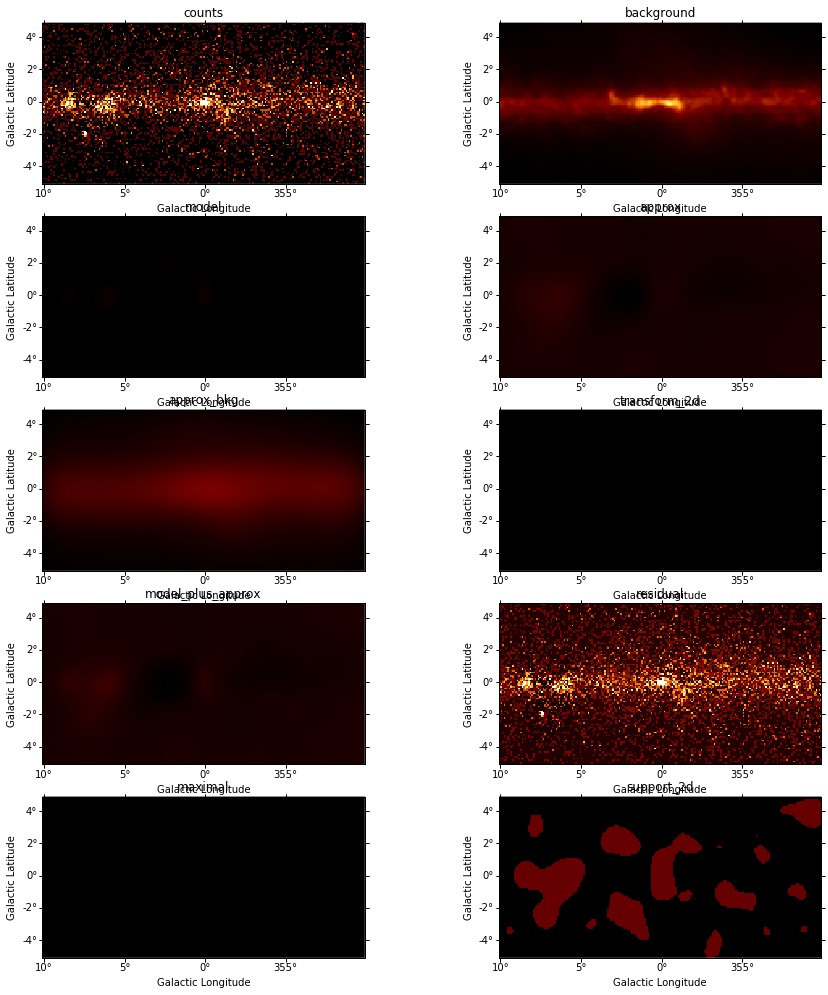
As you can see in the implementation of CWT above, it has the parameter
keep_history. If you set to it True-value, it means that CWT
would save all the images from iterations. Algorithm keeps images of
only last CWT start. Let’s do this in the demonstration.
In [12]:
history = cwt.history
print(
"Number of iterations: {0}".format(len(history) - 1)
) # -1 because CWT save start images too
Number of iterations: 10
Let’s have a look, what’s happening with images after the first iteration.
In [13]:
N_ITER = 1
assert 0 < N_ITER < len(history)
data_iter = history[N_ITER]
fig = plt.figure(figsize=FIG_SIZE)
images_iter = data_iter.images()
for index, (name, image) in enumerate(images_iter.items()):
ax = fig.add_subplot(
len(images_iter), 2, index + 1, projection=image.geom.wcs
)
image.plot(vmax=PLOT_VALUE_MAX, fig=fig, ax=ax)
plt.title(name) # Maybe add a Name in SkyImage.plots?
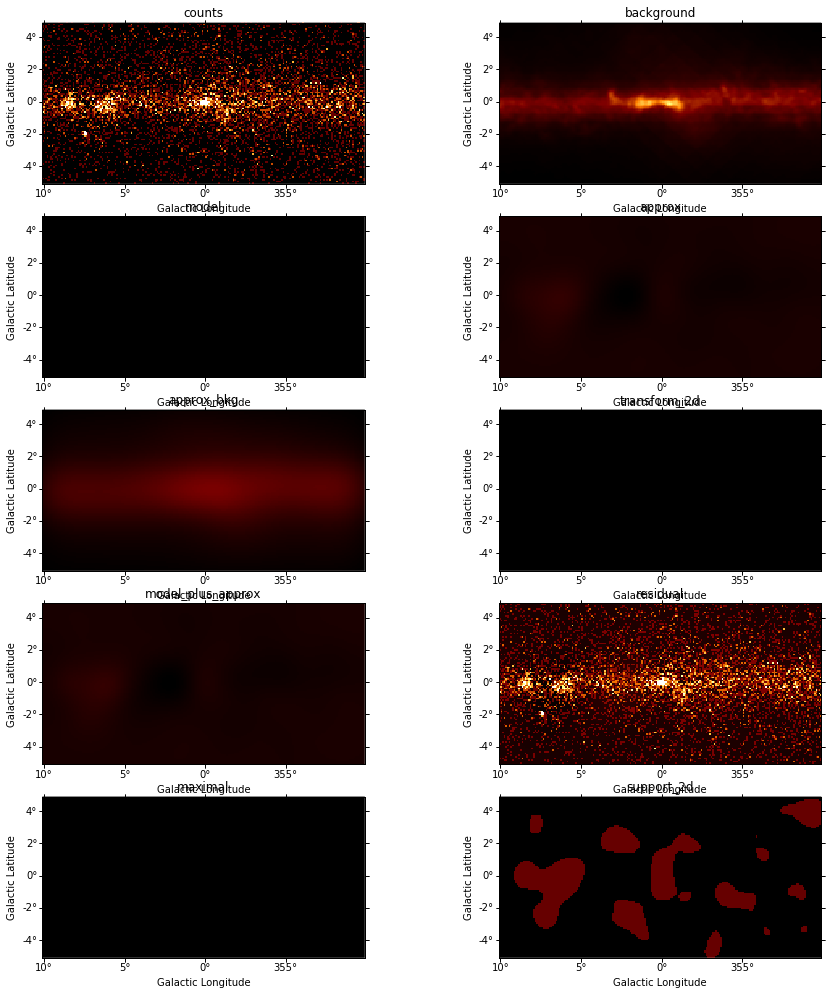
You can get the information about the one particular image in that way:
In [14]:
print(data_iter.image_info(name="approx_bkg"))
Metrics Source
---------- --------------------
Name approx_bkg
Shape 2D image
Variance 0.0800090238572501
Mean 0.4230576474671889
Max value 1.216320738970982
Min value 0.032279497204102725
Sum values 8461.152949343777
You can also get the information about cubes. Or information about all the data.
In [15]:
print(data_iter.cube_info(name="support", per_scale=True))
Scale power Metrics Source
----------- ---------- -------------------
1 Name support
-- Shape 2D image
-- Variance 0.10030838999999998
-- Mean 0.1131
-- Max value True
-- Min value False
-- Sum values 2262
2 Name support
-- Shape 2D image
-- Variance 0.12255100000000002
-- Mean 0.143
-- Max value True
-- Min value False
-- Sum values 2860
In [16]:
print(data_iter.cube_info(name="support", per_scale=False))
Metrics Source
---------- -------------------
Name support
Shape 3D cube
Variance 0.11165319750000001
Mean 0.12805
Max value True
Min value False
Sum values 5122
Also you can see the difference betwen the iterations in that way:
In [17]:
history = cwt.history # get list of 'CWTData' objects
difference = (
history[1] - history[0]
) # get new `CWTData` obj, let's work with them
In [18]:
print(difference.cube_info("support"))
Metrics Source
---------- -------------------
Name support
Shape 3D cube
Variance 0.11165319750000001
Mean 0.12805
Max value True
Min value False
Sum values 5122
In [19]:
difference.info_table.show_in_notebook()
Out[19]:
| idx | Name | Shape | Variance | Mean | Max value | Min value | Sum values |
|---|---|---|---|---|---|---|---|
| 0 | counts | 2D image | 0.6672141975 | 0.44445 | 24.0 | 0.0 | 8889.0 |
| 1 | background | 2D image | 0.1652202535113842 | 0.45329956127341237 | 3.9148579308403715 | 0.09382170137317761 | 9065.991225468248 |
| 2 | model | 2D image | 2.4686984587806907e-06 | 0.000455676406188641 | 0.015432799337676488 | 0.0 | 9.11352812377282 |
| 3 | approx | 2D image | 0.004022666598226336 | -0.00804611016777641 | 0.2713385823751633 | -0.2517653841639436 | -160.92220335552818 |
| 4 | approx_bkg | 2D image | 0.0800090238572501 | 0.4230576474671889 | 1.216320738970982 | 0.032279497204102725 | 8461.152949343777 |
| 5 | transform_2d | 2D image | 2.4686984587806907e-06 | 0.000455676406188641 | 0.015432799337676488 | 0.0 | 9.11352812377282 |
| 6 | model_plus_approx | 2D image | 0.004115467027140748 | -0.007590433761587769 | 0.28513324259070433 | -0.2517653841639436 | -151.8086752317554 |
| 7 | residual | 2D image | 0.66630009231829 | 0.4520404337615878 | 23.943554761680172 | -0.28358481474609376 | 9040.808675231756 |
| 8 | maximal | 2D image | 1.2706495970464085e-06 | 0.0003439646639352445 | 0.011168465285845463 | 0.0 | 6.87929327870489 |
| 9 | support_2d | 2D image | 0.13944375000000003 | 0.1675 | 1.0 | 0.0 | 3350.0 |
| 10 | transform_3d | 3D cube | 1.5198680587581294e-06 | 5.318961505149442e-06 | 0.011168465285845463 | -0.00859049127385437 | 0.2127584602059777 |
| 11 | error | 3D cube | 4.4263978237355114e-08 | 0.00037788307046978 | 0.0011910972127013792 | 6.826532887607761e-05 | 15.1153228187912 |
| 12 | support | 3D cube | 0.11165319750000001 | 0.12805 | 1.0 | 0.0 | 5122.0 |
In [20]:
fig = plt.figure(figsize=FIG_SIZE)
images_diff = difference.images()
for index, (name, image) in enumerate(images_diff.items()):
ax = fig.add_subplot(
len(images_diff), 2, index + 1, projection=image.geom.wcs
)
image.plot(vmax=PLOT_VALUE_MAX, fig=fig, ax=ax)
plt.title(name) # Maybe add a Name in SkyImage.plots?
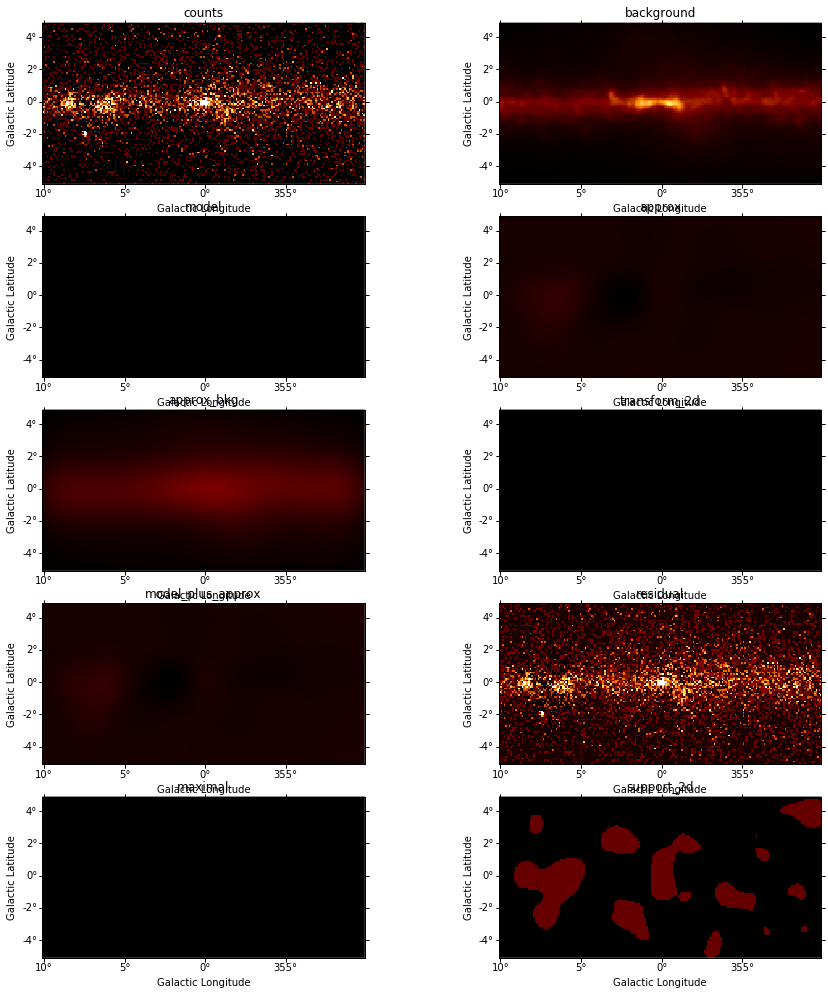
You can save the results if you want
In [21]:
# cwt_data.write('test-cwt.fits', True)